The Miyoo Mini Plus is a portable retro handheld with a stunning screen‚ perfect for playing PS1 and NDS games on the go‚ with excellent portability and strong community support․
1․1 Overview of the Miyoo Mini Plus
The Miyoo Mini Plus is a retro gaming handheld designed for portability and ease of use․ It features a high-quality screen‚ compact design‚ and compatibility with a wide range of classic games․ Inspired by the Gameboy‚ it excels in lower-end emulation‚ supporting PS1 and some NDS titles․ Its improved design and strong community backing make it a top choice for retro gaming enthusiasts seeking a portable‚ user-friendly experience․
1․2 Why Choose the Miyoo Mini Plus?
Choose the Miyoo Mini Plus for its perfect blend of portability‚ performance‚ and affordability․ With a vibrant screen and intuitive controls‚ it offers a seamless retro gaming experience․ Its compatibility with various custom OS options like Onion OS enhances functionality․ Strong community support ensures constant updates and improvements‚ making it a versatile choice for both casual and dedicated retro gamers seeking a reliable‚ portable device․

Unboxing and First Impressions
The Miyoo Mini Plus arrives with a charger‚ USB-C cable‚ and a stock SD card․ Its compact design and vibrant screen impress‚ though the included SD card is subpar․
2․1 What’s Included in the Box
The Miyoo Mini Plus box contains the handheld unit‚ a USB-C charging cable‚ a power adapter‚ and a pre-installed stock SD card․ The device feels well-built and compact‚ offering a comfortable grip․ However‚ the stock SD card is noted for being low quality and may need replacement for optimal performance․ Additional recommended accessories include a high-capacity microSD card and a card reader for easier file management․
2․2 Initial Setup and First Boot
Insert the formatted SD card into the Miyoo Mini Plus while powered off․ Press and hold the power button to turn it on—a green light will indicate it’s active․ The device will automatically detect the SD card and begin the initial setup․ Follow the on-screen instructions to complete the first boot‚ which includes installing OnionOS․ This process is straightforward and prepares the device for adding ROMs and BIOS files‚ ensuring it’s ready for gaming right after the first boot․
Setting Up Your Miyoo Mini Plus
The Miyoo Mini Plus setup involves formatting the SD card to FAT32‚ installing the latest firmware‚ and utilizing OnionOS for a smooth gaming experience․
3․1 Formatting the SD Card
Formatting the SD card is essential for optimal performance․ Use a high-quality 128GB or 256GB card and format it to FAT32 using tools like SDFormatter․ This ensures compatibility and proper firmware installation․ Avoid using the stock SD card provided‚ as it is often subpar․ A freshly formatted card guarantees a clean setup for your Miyoo Mini Plus and prevents potential issues during firmware installation and ROM management․
3․2 Installing the Firmware
Download the latest firmware package for your Miyoo Mini Plus and extract the ․img file using software like 7-Zip․ Insert the formatted SD card into your computer‚ and drag the ․img file to the root directory․ Safely eject the SD card‚ insert it into the device‚ and hold the power button to start the installation․ The green light will indicate the process is underway․ Wait patiently for the installation to complete before powering on your device․
3․3 Recommended SD Card and Accessories
A 128GB or 256GB MicroSD card is ideal for storing ROMs and BIOS files․ Use a high-quality UGREEN SD Card Reader for fast data transfers and a reliable UGREEN 65W Charger for charging․ Ensure the SD card is formatted to FAT32 before use․ These accessories enhance performance and ensure a seamless experience with your Miyoo Mini Plus․
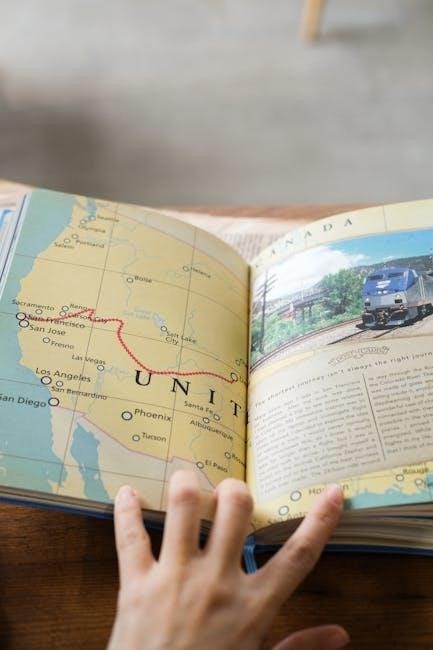
Choosing the Right Operating System
Selecting the right OS like Onion OS or MiniUI enhances your Miyoo Mini Plus experience‚ offering tailored features and improved performance for optimal retro gaming and customization․
4․1 Overview of Onion OS
Onion OS is a highly recommended operating system for the Miyoo Mini Plus‚ offering a user-friendly interface and extensive customization options․ It enhances performance‚ ensuring smooth gameplay for PS1 and NDS titles‚ and supports a wide range of retro consoles․ With its robust compatibility and community-backed updates‚ Onion OS is ideal for both casual and advanced users‚ providing a seamless retro gaming experience on the go․
4․2 Exploring MiniUI and Other Custom OS Options
Beyond Onion OS‚ the Miyoo Mini Plus supports other custom operating systems like MiniUI‚ which offers a sleek‚ minimalist interface․ These alternatives provide unique features and customization options‚ catering to different user preferences․ Exploring these OS choices allows users to tailor their retro gaming experience‚ ensuring optimal performance and compatibility with various ROMs․ The community-driven development of these systems ensures continuous improvements and enhancements for the Miyoo Mini Plus;
Adding ROMs and BIOS Files
Adding ROMs and BIOS files to your Miyoo Mini Plus is essential for playing games; BIOS files ensure proper emulation‚ while ROMs provide the games themselves‚ enhancing your retro gaming experience․
5․1 How to Add ROMs
To add ROMs to your Miyoo Mini Plus‚ format your SD card to FAT32 and unzip the firmware package․ Extract the ;img file to the root of the SD card․ Insert the card into the device and power it on to install OnionOS․ Once installed‚ place your ROMs in designated folders (e․g․‚ “PS1” or “NES”) within the “roms” directory․ Ensure ROMs are in compatible formats for smooth gameplay․ Always use legal and verified ROM sources for the best experience․
5․2 Importance of BIOS Files
BIOS files are crucial for proper emulation on the Miyoo Mini Plus‚ enabling accurate gameplay for systems like PS1‚ Sega‚ and others․ Place BIOS files in the “bios” folder within your retroarch directory․ Missing or incorrect BIOS files can cause games to fail or run poorly․ Ensure BIOS files are legally sourced and correctly named for compatibility․ Proper BIOS setup ensures a smooth and authentic retro gaming experience on your device․

Customizing Your Miyoo Mini Plus
Customize themes‚ skins‚ and controls to personalize your gaming experience․ Tailor settings to enhance comfort and performance‚ ensuring a unique and optimized setup for your device․
6․1 Changing Themes and Skins
Personalize your Miyoo Mini Plus by changing themes and skins to match your style․ Access the theme section in settings‚ where you can download and apply custom themes․ Onion OS supports various skins‚ allowing you to customize button layouts‚ backgrounds‚ and visuals․ This feature enhances user experience‚ making the device more visually appealing and tailored to individual preferences‚ while maintaining functionality and performance․
6․2 Configuring Controls
Customize your Miyoo Mini Plus controls for a personalized gaming experience․ Adjust button mappings and sensitivity to suit your preferences․ Optimize analog sticks and triggers for precise gameplay․ Save custom profiles for different games‚ ensuring quick access․ This feature enhances comfort and performance‚ making your retro gaming sessions more enjoyable․ Explore control settings in Onion OS to tailor your setup perfectly‚ ensuring optimal playability across various game genres with ease and precision․
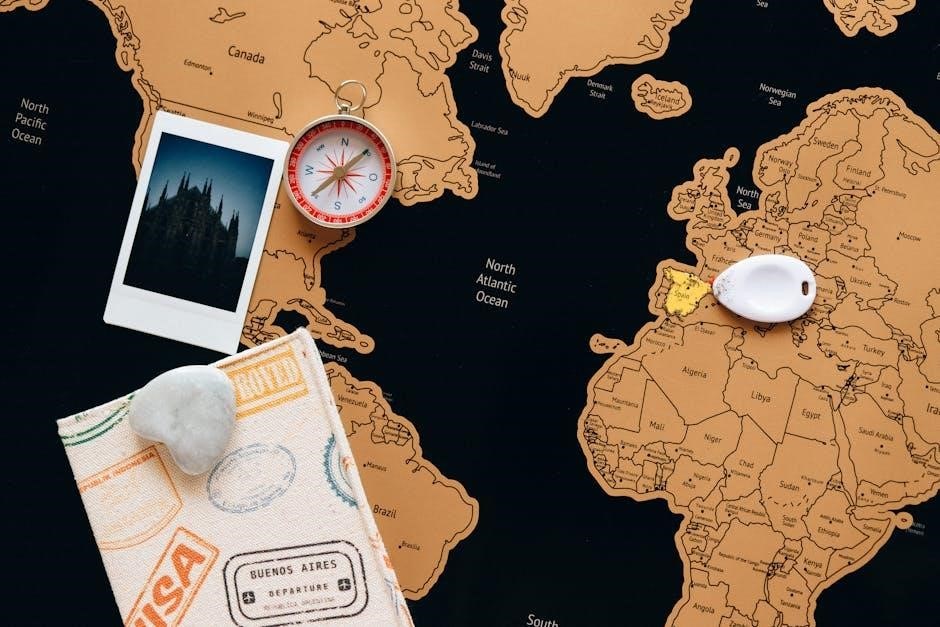
Optimizing Performance
Improve speed and reduce lag by fine-tuning settings․ Overclocking and tweaks enhance performance‚ ensuring smooth gameplay․ Optimize for retro platforms to maximize efficiency and enjoy seamless emulation․
7․1 Adjusting Settings for Better Performance
Optimizing the Miyoo Mini Plus involves tweaking settings to enhance gameplay․ Adjust CPU speeds and frame rates for smoother performance․ Enable hardware acceleration where possible and reduce background processes․ Use tools like RetroArch to fine-tune emulator settings for specific games․ Lowering audio quality slightly can improve frame rates․ Regularly update firmware and custom OS versions for better compatibility․ These adjustments ensure a seamless gaming experience across various retro platforms․
7․2 Overclocking and Other Tweaks
Overclocking the Miyoo Mini Plus can significantly enhance performance‚ especially for demanding games․ Use custom OS tools like Onion OS to increase CPU and GPU speeds․ However‚ be cautious‚ as overclocking may reduce battery life and cause instability․ Additionally‚ enable frameskipping and adjust audio settings to optimize resource usage․ Experiment with dynamic resolution scaling for better visual quality without compromising performance․ These tweaks ensure smoother gameplay across various retro platforms․
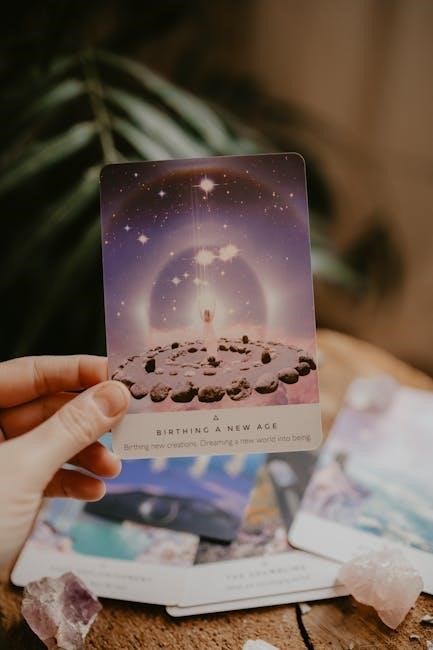
Troubleshooting Common Issues
Common issues include device freezing and ROM compatibility problems․ Restarting the device often resolves freezing․ Ensure the SD card is properly formatted and firmware is updated for stability․
8․1 Fixing Device Freezing
Device freezing is often caused by outdated firmware or corrupted files․ Restart the device by holding the power button for 10 seconds․ Ensure the SD card is properly formatted to FAT32 and free of errors․ If freezing persists‚ try reinstalling the firmware or updating to the latest version; Clearing cache and removing problematic ROMs can also resolve the issue․ Regular updates and proper file management help prevent future freezes․
8․2 Solving ROM Compatibility Issues
ROM compatibility issues can often be resolved by ensuring games are in the correct format and region․ Use tools like ROM validation software to verify file integrity․ Applying patches for specific games can also enhance compatibility․ Additionally‚ some titles require BIOS files to function properly․ Always check for firmware updates‚ as newer versions often improve compatibility․ Regularly updating your system and organizing ROMs by platform can help minimize these issues effectively․

Exploring Additional Features
Discover advanced features like RetroArch for enhanced emulation and creating custom playlists to organize your favorite games efficiently‚ maximizing your retro gaming experience on the go․
9․1 Using RetroArch
RetroArch is a powerful emulator platform that enhances your gaming experience on the Miyoo Mini Plus․ It allows you to install various cores for different consoles‚ enabling smooth emulation of classic games․ With features like shader support and customizable controls‚ RetroArch ensures optimal performance and a personalized experience․ Regular updates and a robust community make it a must-have tool for retro gaming enthusiasts‚ elevating the Miyoo Mini Plus’s capabilities to new heights․
9․2 Creating Playlists
Creating playlists on the Miyoo Mini Plus is a great way to organize your games by genre‚ system‚ or preference․ To make a playlist‚ navigate to the menu‚ select “Create Playlist‚” and choose your desired games․ You can customize playlist names and even add box art for a personalized touch․ This feature helps streamline your gaming experience‚ making it easier to find and enjoy your favorite titles on the go․
The Miyoo Mini Plus is a top choice for retro gaming on the go‚ offering excellent portability and performance․ Its strong community support ensures continuous improvement and customization‚ making it a fantastic investment for enthusiasts seeking a seamless and enjoyable retro gaming experience․
10․1 Final Thoughts
The Miyoo Mini Plus stands out as a top choice for retro gaming enthusiasts‚ blending portability‚ performance‚ and customization․ With its vibrant screen and robust community support‚ it delivers a seamless experience․ Whether you’re revisiting classic titles or exploring new ones‚ this device shines․ Its ease of use and versatility make it a must-have for anyone seeking a reliable‚ fun retro gaming companion on the go․